In NetBeans choose File|New Project...
In the New Project wizard select Java ME under Categories: and Mobile Application under Projects:
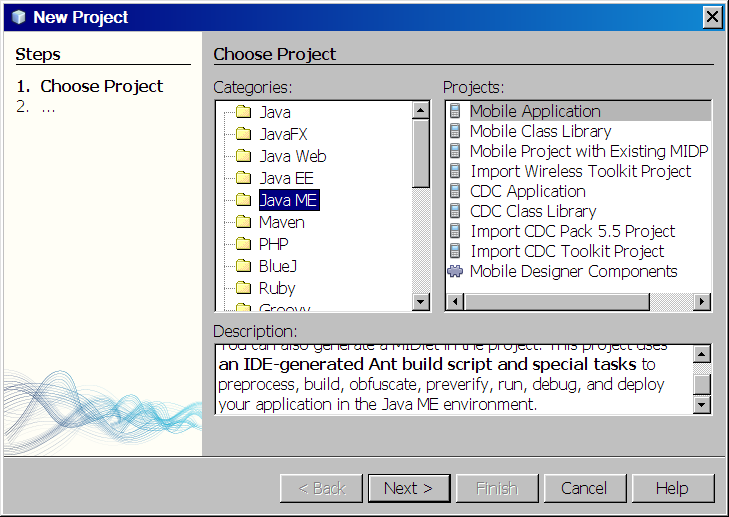
Press Next >.
Name the project MyHello. NetBeans offers to create a Hello MIDlet for us but we are going to write our own, so make sure Create Hello MIDlet is not ticked./
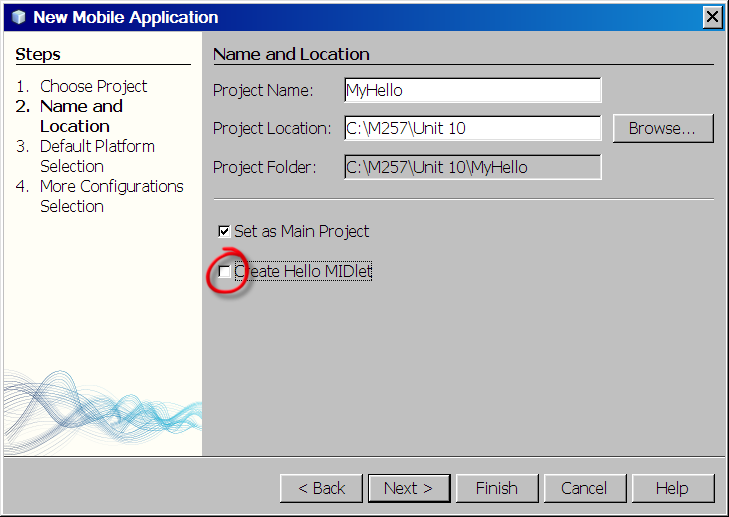
Press Finish and a new mobile project will be created.
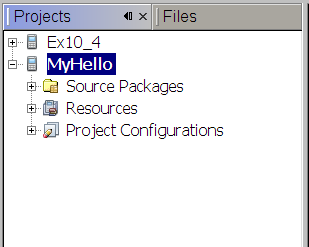
Now we will add a MIDlet to the project. In the Projects window, right-click on the node MyHello and choose New|MIDlet... (not Visual MIDlet).
In the New File wizard, name the MIDlet and the MIDlet class HelloWorld and enter helloworld as the Package:
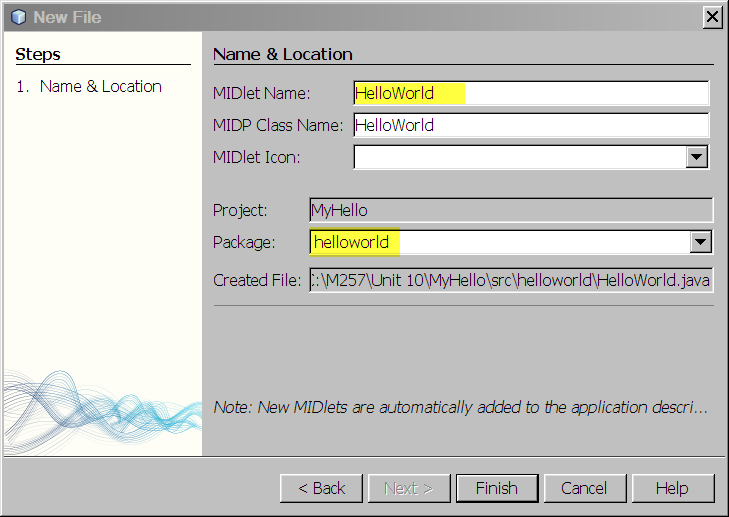
Click Finish. A new MIDlet will now be created, with a skeleton implementation.
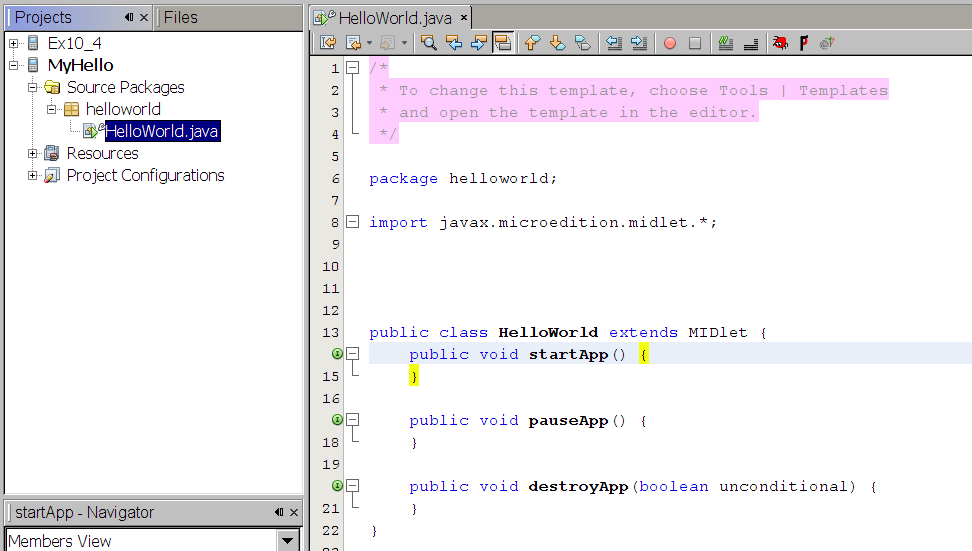
In the HelloWorld.java Edit window enter the code for the HelloWorld MIDlet as given in Unit 10. Select Run Main Project and the MIDlet should run as the examples in Activity 3 did. You can compare your result with the one given in the unit. Note, however, that in this version of the emulator you will not be presented with a launch window - the MIDlet will run automatically.